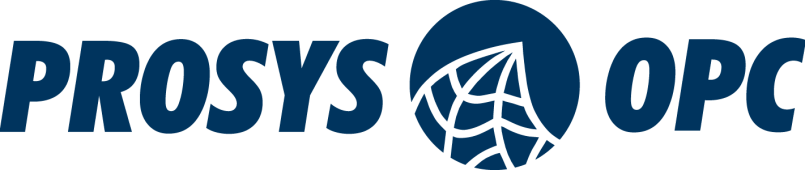Mastering Forge #18: Mapping OPC UA Event Data
Welcome to the 18th tutorial on our series Mastering Forge.
In the previous article, Mastering Forge #17, we saw how to use Forge expressions to create advanced value mappings.
In this article, we’ll show you how to access data from OPC UA Events and map it to Forge’s Address Space. Using the Event Mapper, you can turn OPC UA Event data into nodes, making it available for further configuration.
If you prefer your tutorials in video format instead, you can watch our tutorial on Forge’s Event Mapper on our YouTube channel.
During this tutorial, we’ll be using the following products:
- Prosys OPC UA Forge
- You can download an evaluation version through the request form
- Prosys OPC UA Simulation Server
- You can download the free version through the product’s request form.
- Alternatively, you can use the public Simulation Server available at:
opc.tcp://UADEMO.prosysopc.com:53530 /OPCUA/SimulationServer
- Prosys OPC UA Browser
- You can download it through the product’s request form.
Create Event Mapper
Make sure you are connected to the UADemo server or any OPC UA server that provides OPC UA Events.
1. From the Dashboard, start the Event Mapper Module.
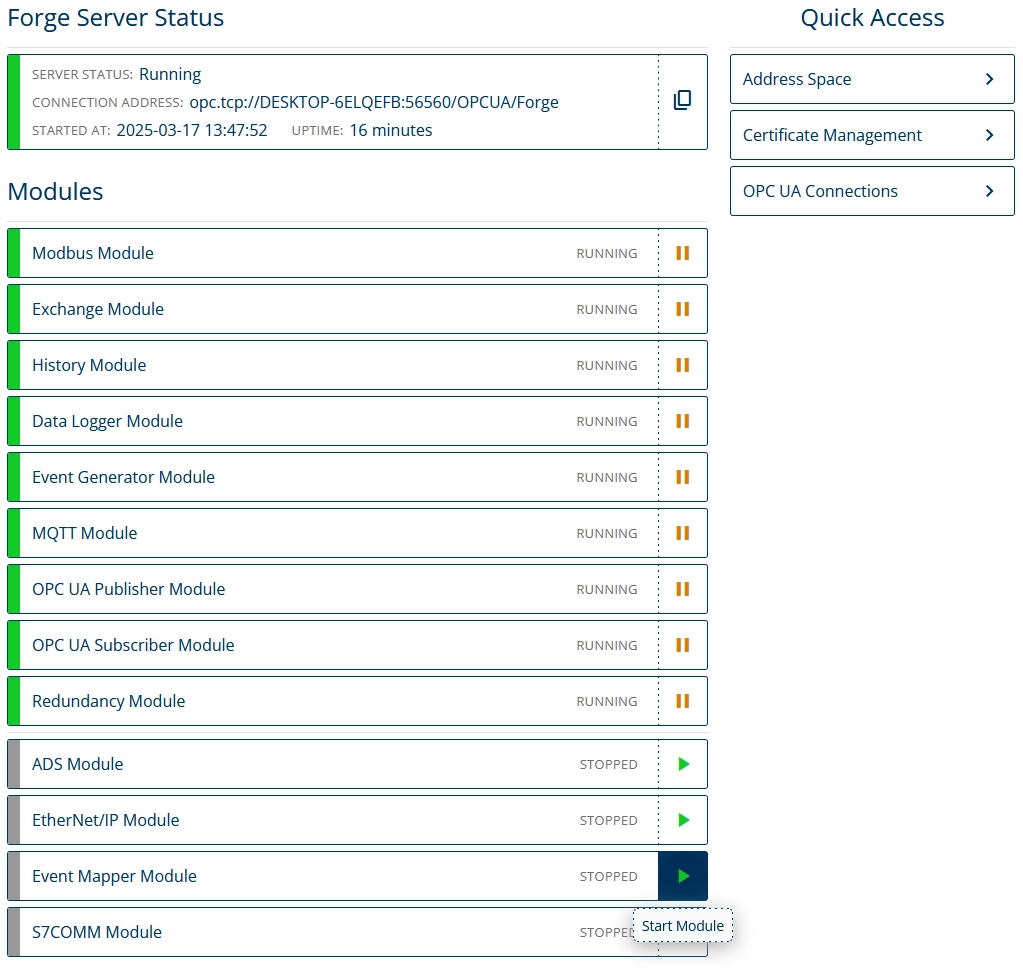
2. Navigate to Event Mapper, click + Add Mapper

3. Enter a descriptive name for the mapper and click Add.
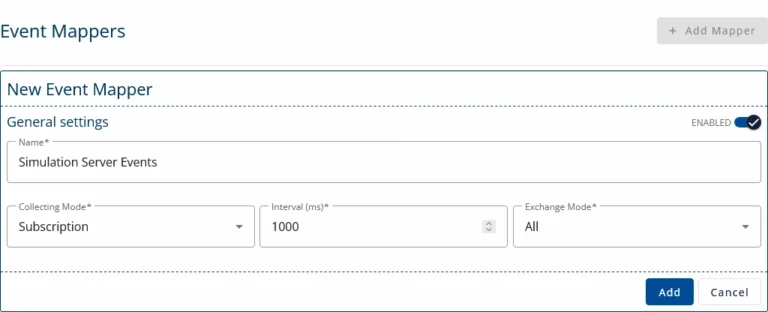
4. Add a new item to the mapper: click the list icon, then click the + sign.
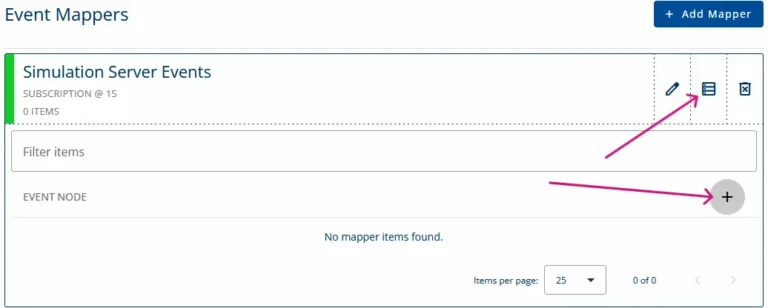
5. Select a node that contains the event. In this example, select MyDevice from Simulation Server.
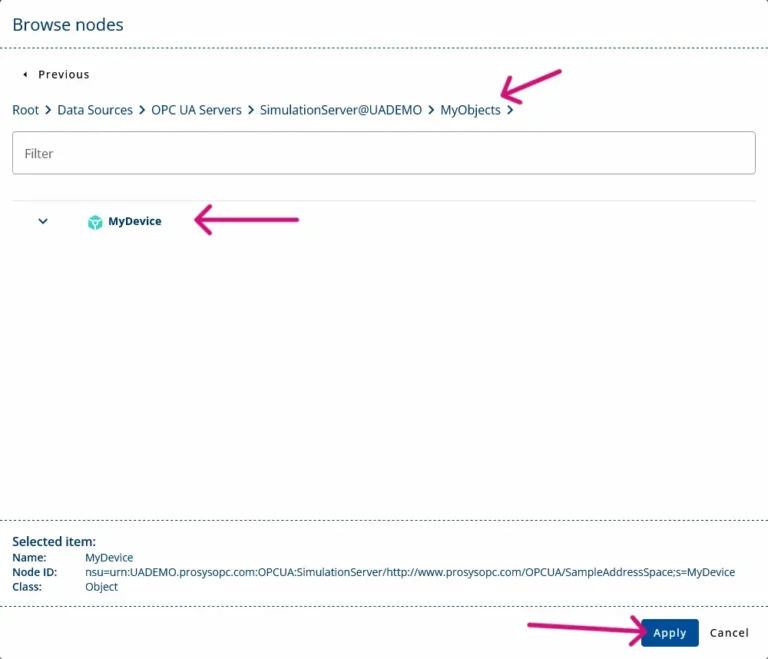
6. Choose the destination where the event fields will be created. In this example, select the DeviceHealthAlarms folder inside the MyCoffee object.
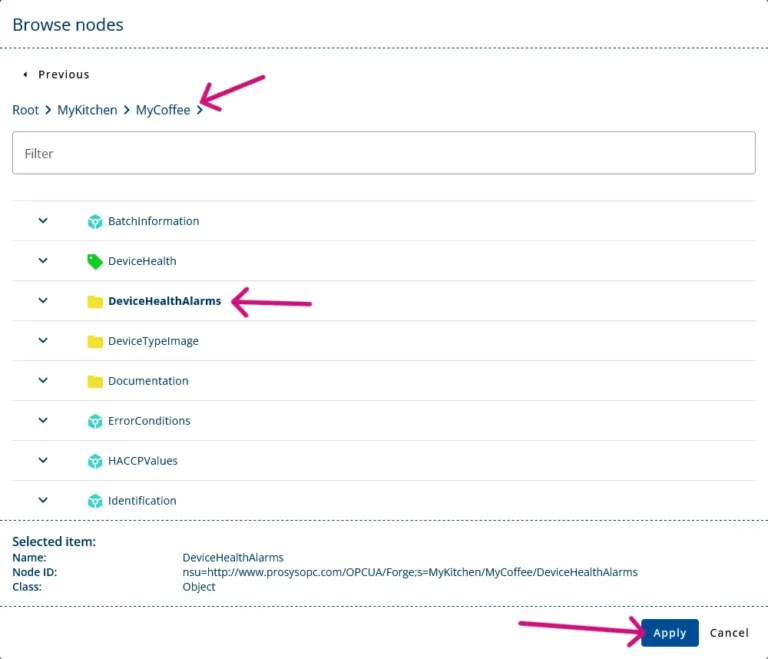
7. Next, select the event fields you want to map. Click the + sign to open the dialog and choose the fields you need.
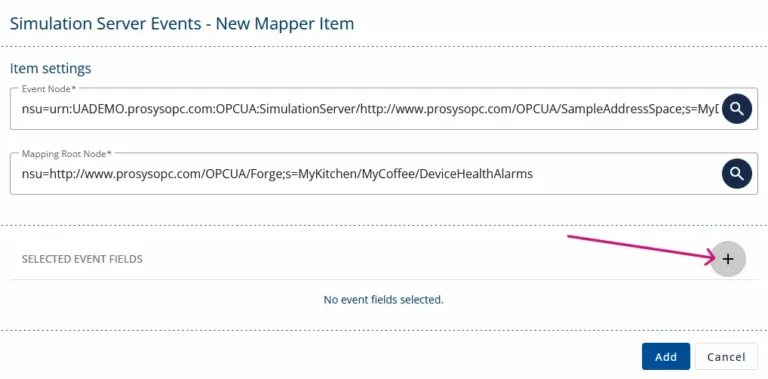
8. Click Add to complete the setup. You can now test the configuration with Prosys OPC UA Browser.
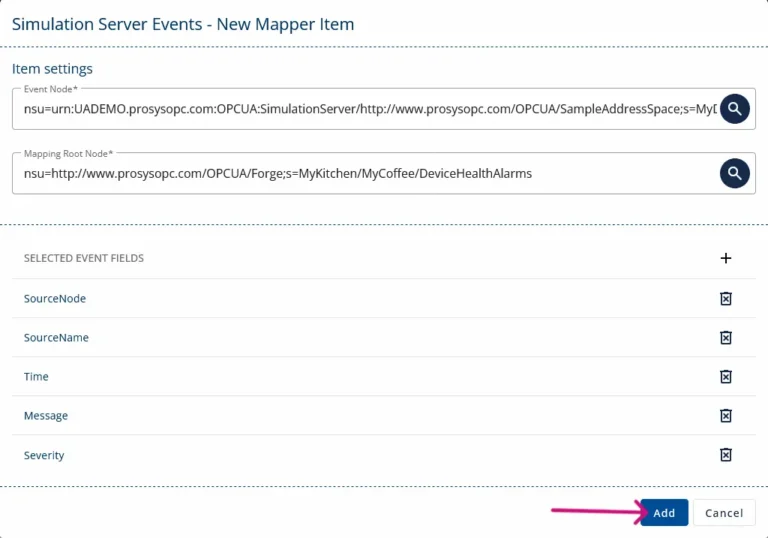
9. In Prosys OPC UA Browser, find the new nodes under the destination you selected in step 6. You will see the mapped values in the property nodes, and you can monitor the events to watch the values change.
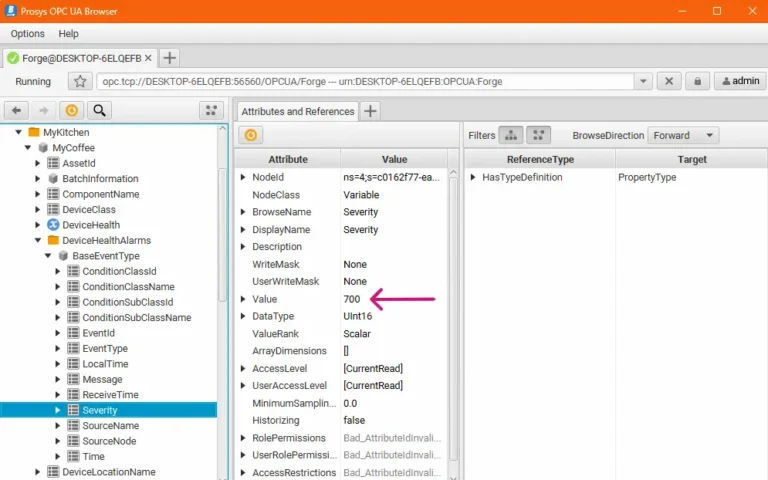
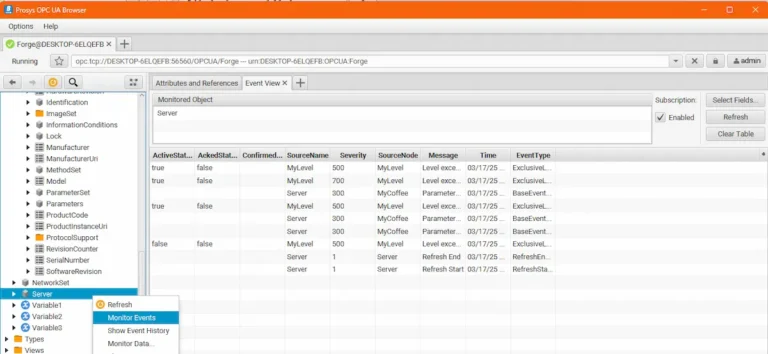
Next Steps
This wraps up the 18th article of the Mastering Forge series. Here’s a quick recap:
- We created an Event Mapper that maps data from the MyDevice object in the Simulation Server to Forge.
- We validated the mapping by finding the new nodes from the Address Space using Prosys OPC UA Browser.
In the next article, we’ll dive into the S7 Connector, which integrates data from Siemens S7 PLCs into OPC UA. This allows you to expose S7 data as OPC UA nodes, enabling interoperability and standardization across your system architecture.
If you want to learn more about Forge and its capabilities, you can request a detailed introduction by emailing sales@prosysopc.com or using our contact form. We’d be delighted to provide tailored information about Forge that aligns with your interests and requirements.
Author Info

Iivo Yrjölä
Customer Integration & Support, Prosys OPC
Email: iivo.yrjola@prosysopc.com