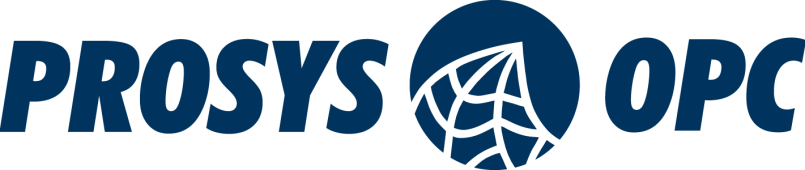Prosys OPC UA Forge offers a wide variety of features and add-ons. To help you select and efficiently utilize the correct ones for your specific use case, we have created a series of tutorials to demonstrate how you can get the most out of Forge. This is the first article of the series dedicated to helping you master Forge. This article will guide you through downloading, installing, and initializing Forge for Windows. If you prefer your tutorials in video format, you can watch the corresponding video about getting started with Forge on YouTube.
To follow this tutorial, you will need an evaluation or a purchased license, which you can request by emailing sales@prosysopc.com.
What is Forge?
Forge is a versatile application designed to bridge IT and OT systems, offering unique information modeling, data harmonization, connectivity, and security features. It integrates various technologies like OPC UA, MQTT, and Modbus into a unified platform; all managed through a modern web interface. For more information, visit Forge’s product page and explore our other blog posts about Forge. This blog series focuses on the practical usage of Forge.
Request a download
1. To get started, request a download from the product page or contact ProsysOPC Sales directly.
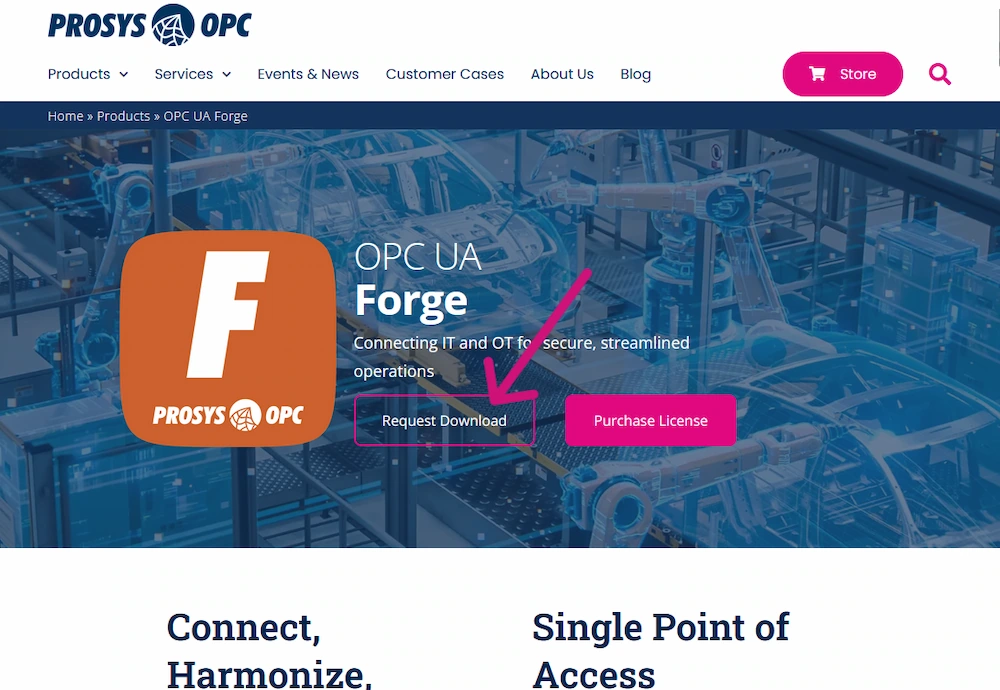
2. You will receive a link to the download page. From there, you can download the desired version of Forge. This example is for Windows.
3. The download will start when you click the link.
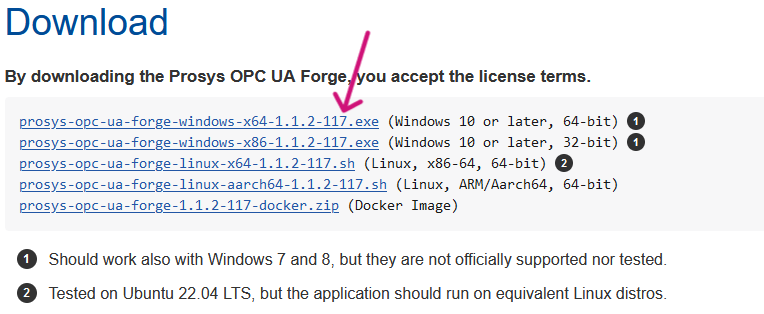
4. Optionally, you can also download the user manual from the bottom of the download page.
Install Forge for Windows
1. After the download is completed, run the installer by double-clicking it. The installation wizard will start.
2. Allow the app to make changes.
3. Click Next.

4. Select “I accept the agreement” and click Next.
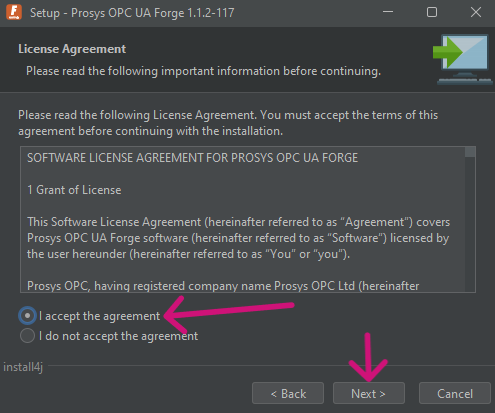
5. The default location is perfect for most users. Continue by clicking Next.
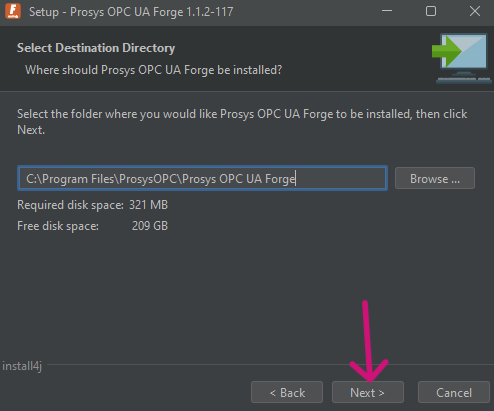
6. This will start the installation process.
7. Click Finish.
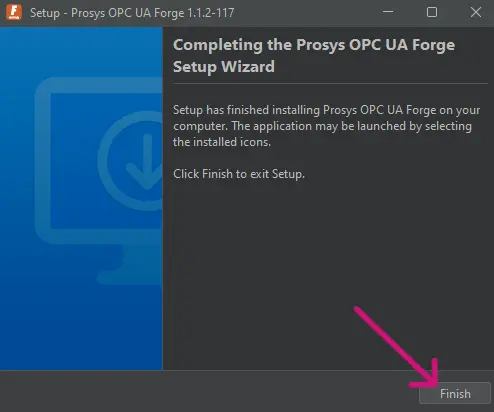
Start the Forge Service
- Open the Windows Services app. Press the Windows key and start typing “Services”. Select the Services app from the list.
- Find Prosys OPC UA Forge.
- Right-click the Prosys OPC UA Forge service.
- Press Start from the menu. The Forge service will start.
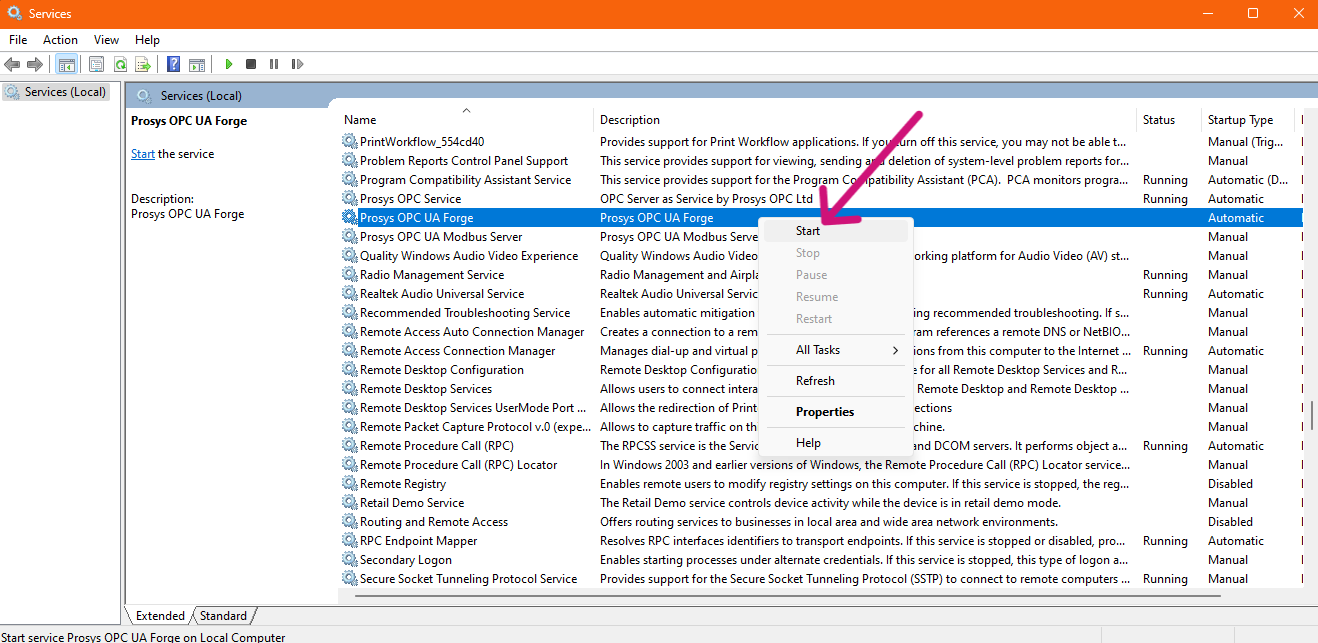
Initialize Forge
1. Open your desired web browser. Forge has been tested on Chrome, Firefox, and Edge.
2. Navigate to:
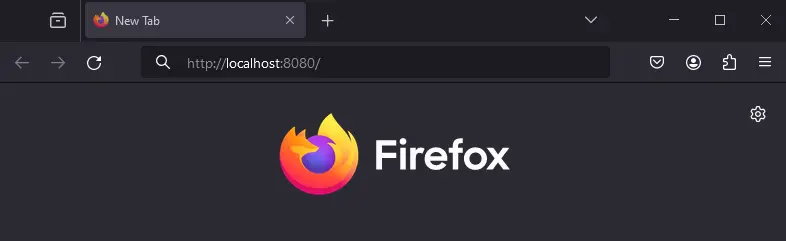
3. Upload the Forge license file you received from Prosys OPC. If you don’t have one yet, you can request an evaluation license by email at sales@prosysopc.com.
4. Create user credentials for the Administrative account.
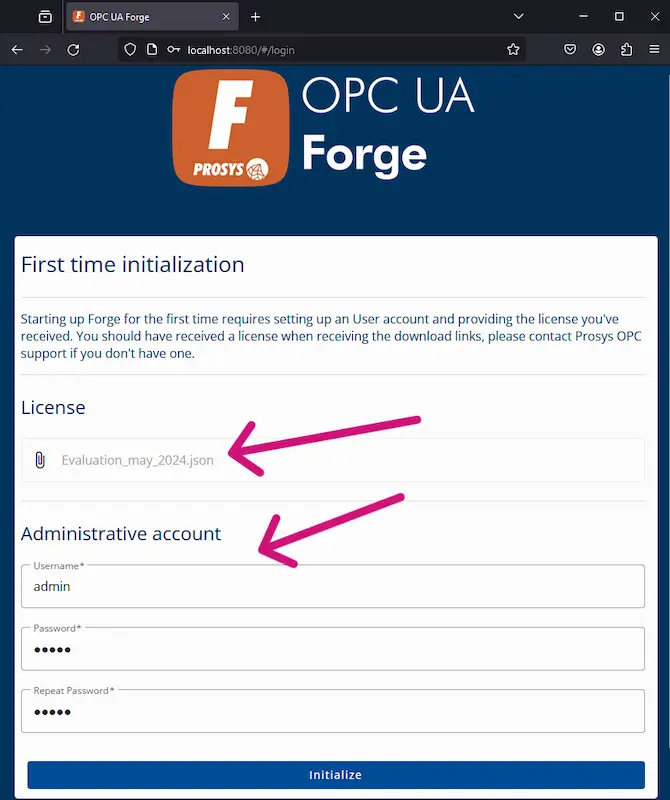
5. Click Initialize. You will be directed to the login page, where you can log in with the credentials created in the previous step.
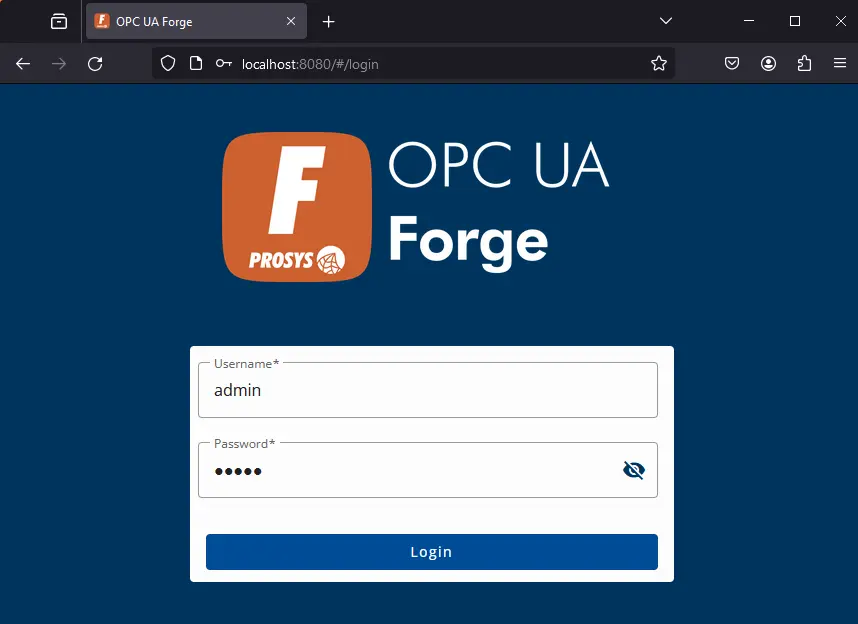
6. Now, you are ready to start using Forge!
How to Navigate Forge’s Web UI
Here is a list of the most important navigation elements in the Dashboard view to help you get started with navigation.
- The top navigation bar is used to navigate between the Modules.
- Dashboard, User Settings, and Menu buttons.
- Forge server status. You can copy Forge’s connection address from here.
- Quick Access links to important features
- Manage modules from this list.
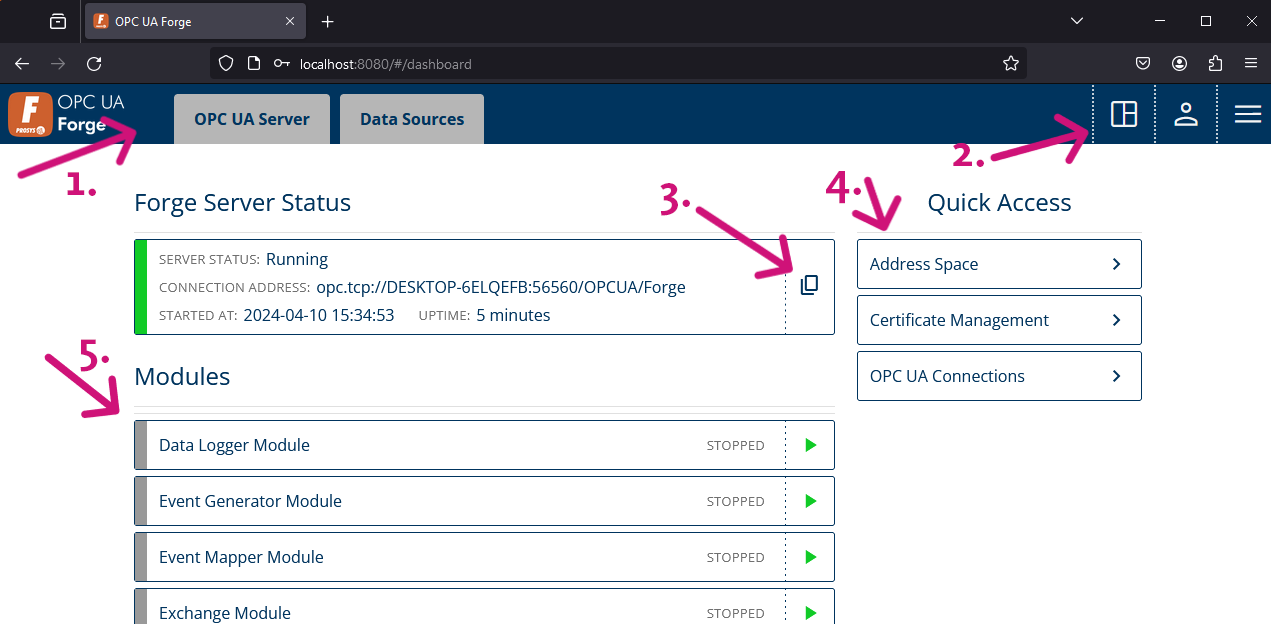
Next Steps
This wraps up the first article in our Mastering Forge series. We provided a brief introduction to Forge and where you can find it. We walked through the installation process for Windows and initialized Forge, making it ready for use. Lastly, we looked at the navigation elements in the Dashboard view.
In our next article, we’ll explore creating secured connections to other OPC UA servers with Forge.
If you would like to learn more about Forge and its capabilities, you can request a detailed introduction by emailing sales@prosysopc.com or using our contact form. We’d be delighted to provide tailored information about Forge that aligns with your interests and requirements.
Author Info

Iivo Yrjölä
Customer Integration & Support, Prosys OPC
Email: iivo.yrjola@prosysopc.com